Printing instructions
Printing instructions - from the lab computers and from mobile devices:
The types of printing available
The types of printing available
The printer at the faculty can print only black and white - one-sided or two-sided printing.
*The integrated printer allows printing, photocopying, and scanning
The printer location
On the entrance floor at the lobby of the Mexico building, near the vending machines
How to send a file for printing?
- You can send your file to the printer from the computers' lab (room 118), as well as from the computers in the hallway on the second floor
- You can also send a file to print from any mobile device and laptop to a black and white printer located in the lobby
Detailed instructions of how to operate the printer are attached below.
Please note to select the correct tab according to the type of printing you want to use.
**In case of a malfunction in printer, contact the technician of the operating company "Mafil"
Printing from computers' lab, and from the computers on the second floor
Printing instructions - from the computers' lab
Printing from the computers' lab (room 118), and from the computers in the hallway on the second floor
Instructions for sending printouts from desktop computers:
- Send the file for printing
- Choose the Students_A4 printer
- In the window of the printing software that opens:
- Type your ID number
- Choose black and white printing
- Choose printing on one side of the page (one-sided) or on both sides of the page (double-sided)
- Choose the desired number of copies of the document
- Click OK
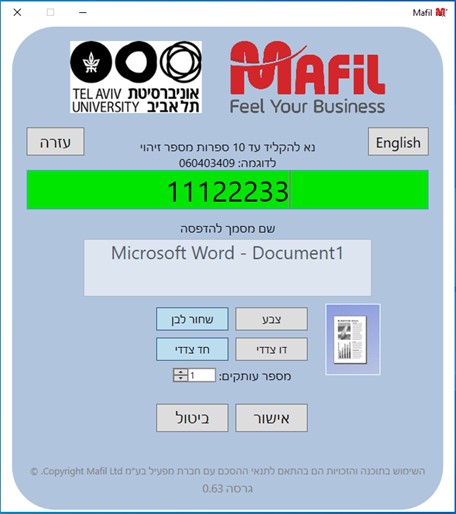
- Go to the printing station in the lobby
- Type your ID number
- Print according to the instructions that appear in the Tab of the instructions to release the printing >>

