Printing instructions
Printing instructions - from the lab computers and from mobile devices:
The types of printing available
The types of printing available
The printer at the faculty can print only black and white - one-sided or two-sided printing.
*The integrated printer allows printing, photocopying, and scanning
The printer location
On the entrance floor at the lobby of the Mexico building, near the vending machines
How to send a file for printing?
- You can send your file to the printer from the computers' lab (room 118), as well as from the computers in the hallway on the second floor
- You can also send a file to print from any mobile device and laptop to a black and white printer located in the lobby
Detailed instructions of how to operate the printer are attached below.
Please note to select the correct tab according to the type of printing you want to use.
**In case of a malfunction in printer, contact the technician of the operating company "Mafil"
Instructions for release printing
Instructions for releasing printing jobs from the printer
- Choose Release Print Jobs as it appears on the screen - see image for illustration
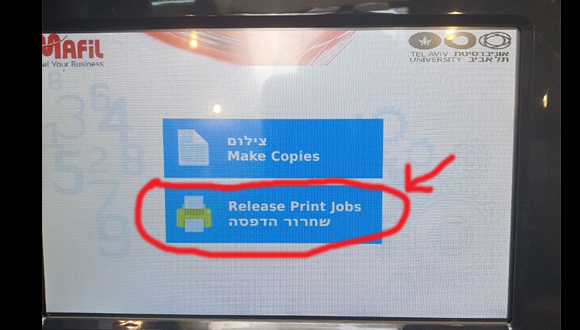
- Enter the user ID you used in the subject line (your phone number)
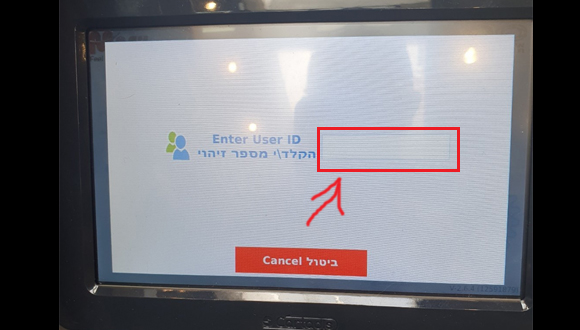
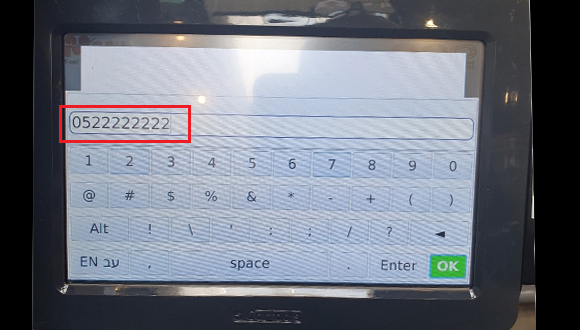
- Choose the name of the file you want to print
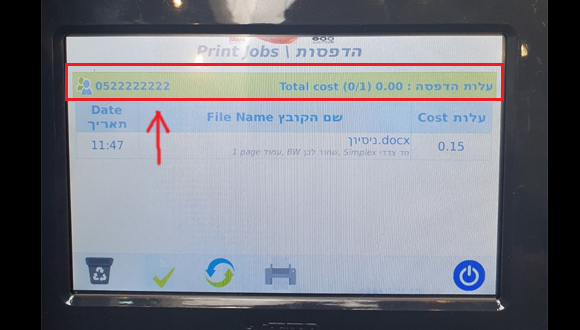
- Press the PRINT button on the screen - as shown in the image below
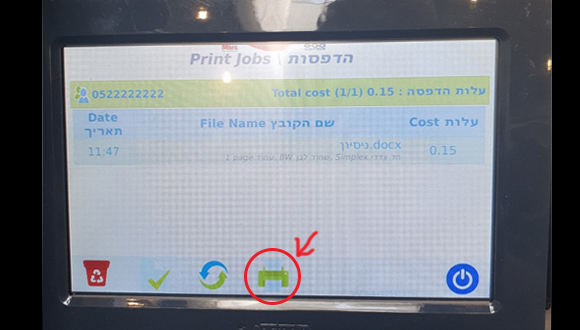
- Swipe your credit card or insert your "Mafil" card into the card reader (on the side of the printer)
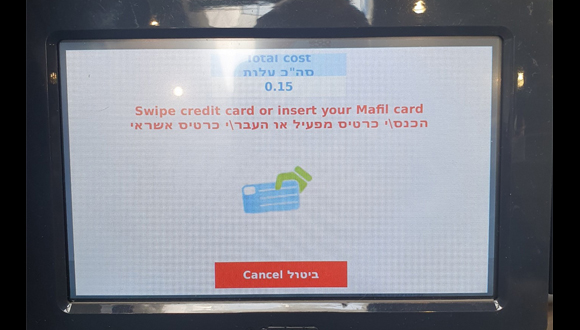
- Click OK and print

